Appearance
Markdown Extensions
VitePress comes with built in Markdown Extensions.
Header Anchors
Headers automatically get anchor links applied. Rendering of anchors can be configured using the markdown.anchor option.
Links
Both internal and external links gets special treatments.
Internal Links
Internal links are converted to router link for SPA navigation. Also, every index.md contained in each sub-directory will automatically be converted to index.html, with corresponding URL /.
For example, given the following directory structure:
.
├─ index.md
├─ foo
│ ├─ index.md
│ ├─ one.md
│ └─ two.md
└─ bar
├─ index.md
├─ three.md
└─ four.md
And providing you are in foo/one.md:
md
[Home](/) <!-- sends the user to the root index.md -->
[foo](/foo/) <!-- sends the user to index.html of directory foo -->
[foo heading](./#heading) <!-- anchors user to a heading in the foo index file -->
[bar - three](../bar/three) <!-- you can omit extension -->
[bar - three](../bar/three.md) <!-- you can append .md -->
[bar - four](../bar/four.html) <!-- or you can append .html -->
Page Suffix
Pages and internal links get generated with the .html suffix by default.
External Links
Outbound links automatically get target="_blank" rel="noreferrer":
GitHub-Style Tables
Input
| Tables | Are | Cool |
| ------------- | :-----------: | ----: |
| col 3 is | right-aligned | $1600 |
| col 2 is | centered | $12 |
| zebra stripes | are neat | $1 |
Output
| Tables | Are | Cool |
|---|---|---|
| col 3 is | right-aligned | $1600 |
| col 2 is | centered | $12 |
| zebra stripes | are neat | $1 |
Emoji 🎉
Input
:tada: :100:
Output
🎉 💯
A list of all emojis is available.
Table of Contents
Input
[[toc]]
Output
Rendering of the TOC can be configured using the markdown.toc option.
Custom Containers
Custom containers can be defined by their types, titles, and contents.
Default Title
Input
md
::: info
This is an info box.
:::
::: tip
This is a tip.
:::
::: warning
This is a warning.
:::
::: danger
This is a dangerous warning.
:::
::: details
This is a details block.
:::
Output
INFO
This is an info box.
TIP
This is a tip.
WARNING
This is a warning.
DANGER
This is a dangerous warning.
Details
This is a details block.
Custom Title
You may set custom title by appending the text right after the "type" of the container.
Input
md
::: danger STOP
Danger zone, do not proceed
:::
::: details Click me to view the code
```js
console.log('Hello, VitePress!')
```
:::
Output
STOP
Danger zone, do not proceed
Click me to view the code
js
console.log('Hello, VitePress!')
raw
This is a special container that can be used to prevent style and router conflicts with VitePress. This is especially useful when you're documenting component libraries. You might also wanna check out whyframe for better isolation.
Syntax
md
::: raw
Wraps in a <div class="vp-raw">
:::
vp-raw class can be directly used on elements too. Style isolation is currently opt-in:
Details
Install required deps with your preferred package manager:
sh$ npm install -D postcss postcss-prefix-selectorCreate a file named
docs/.postcssrc.cjsand add this to it:jsmodule.exports = { plugins: { 'postcss-prefix-selector': { prefix: ':not(:where(.vp-raw *))', includeFiles: [/vp-doc\.css/], transform(prefix, _selector) { const [selector, pseudo = ''] = _selector.split(/(:\S*)$/) return selector + prefix + pseudo }, }, }, }
Syntax Highlighting in Code Blocks
VitePress uses Shiki to highlight language syntax in Markdown code blocks, using coloured text. Shiki supports a wide variety of programming languages. All you need to do is append a valid language alias to the beginning backticks for the code block:
Input
```js
export default {
name: 'MyComponent',
// ...
}
```
```html
<ul>
<li v-for="todo in todos" :key="todo.id">
{{ todo.text }}
</li>
</ul>
```
Output
js
export default {
name: 'MyComponent',
// ...
}
html
<ul>
<li v-for="todo in todos" :key="todo.id">{{ todo.text }}</li>
</ul>
Line Highlighting in Code Blocks
Input
```js{4}
export default {
data () {
return {
msg: 'Highlighted!'
}
}
}
```
Output
js
export default {
data () {
return {
msg: 'Highlighted!'
}
}
}
In addition to a single line, you can also specify multiple single lines, ranges, or both:
- Line ranges: for example
{5-8},{3-10},{10-17} - Multiple single lines: for example
{4,7,9} - Line ranges and single lines: for example
{4,7-13,16,23-27,40}
Input
```js{1,4,6-8}
export default { // Highlighted
data () {
return {
msg: `Highlighted!
This line isn't highlighted,
but this and the next 2 are.`,
motd: 'VitePress is awesome',
lorem: 'ipsum'
}
}
}
```
Output
js
export default { // Highlighted
data () {
return {
msg: `Highlighted!
This line isn't highlighted,
but this and the next 2 are.`,
motd: 'VitePress is awesome',
lorem: 'ipsum',
}
}
}
Alternatively, it's possible to highlight directly in the line by using the // [!code hl] comment.
Input
```js
export default {
data () {
return {
msg: 'Highlighted!' // [!code hl]
}
}
}
```
Output
js
export default {
data() {
return {
msg: 'Highlighted!',
}
},
}
Focus in Code Blocks
Adding the // [!code focus] comment on a line will focus it and blur the other parts of the code.
Additionally, you can define a number of lines to focus using // [!code focus:<lines>].
Input
Note that only one space is required after !code, here are two to prevent processing.
```js
export default {
data () {
return {
msg: 'Focused!' // [!code focus]
}
}
}
```
Output
js
export default {
data() {
return {
msg: 'Focused!',
}
},
}
Colored Diffs in Code Blocks
Adding the // [!code --] or // [!code ++] comments on a line will create a diff of that line, while keeping the colors of the codeblock.
Input
Note that only one space is required after !code, here are two to prevent processing.
```js
export default {
data () {
return {
msg: 'Removed' // [!code --]
msg: 'Added' // [!code ++]
}
}
}
```
Output
js
export default {
data () {
return {
msg: 'Removed'
msg: 'Added'
}
}
}
Errors and Warnings in Code Blocks
Adding the // [!code warning] or // [!code error] comments on a line will color it accordingly.
Input
Note that only one space is required after !code, here are two to prevent processing.
```js
export default {
data () {
return {
msg: 'Error', // [!code error]
msg: 'Warning' // [!code warning]
}
}
}
```
Output
js
export default {
data() {
return {
msg: 'Error',
msg: 'Warning',
}
},
}
Line Numbers
You can enable line numbers for each code blocks via config:
js
export default {
markdown: {
lineNumbers: true,
},
}
You can add :line-numbers / :no-line-numbers mark in your fenced code blocks to override the value set in config.
Input
md
```ts {1}
// line-numbers is disabled by default
const line2 = 'This is line 2'
const line3 = 'This is line 3'
```
```ts:line-numbers {1}
// line-numbers is enabled
const line2 = 'This is line 2'
const line3 = 'This is line 3'
```
Output
ts
// line-numbers is disabled by default
const line2 = 'This is line 2'
const line3 = 'This is line 3'
ts
// line-numbers is enabled
const line2 = 'This is line 2'
const line3 = 'This is line 3'
Import Code Snippets
You can import code snippets from existing files via following syntax:
md
<<< @/filepath
It also supports line highlighting:
md
<<< @/filepath{highlightLines}
Input
md
<<< @/snippets/snippet.js{2}
Code file
js
export default function () {
// ..
}
Output
js
export default function () {
// ..
}
TIP
The value of @ corresponds to the source root. By default it's the VitePress project root, unless srcDir is configured.
You can also use a VS Code region to only include the corresponding part of the code file. You can provide a custom region name after a # following the filepath:
Input
md
<<< @/snippets/snippet-with-region.js#snippet{1}
Code file
js
// #region snippet
function foo() {
// ..
}
// #endregion snippet
export default foo
Output
js
function foo() {
// ..
}You can also specify the language inside the braces ({}) like this:
md
<<< @/snippets/snippet.cs{c#}
<!-- with line highlighting: -->
<<< @/snippets/snippet.cs{1,2,4-6 c#}
<!-- with line numbers: -->
<<< @/snippets/snippet.cs{1,2,4-6 c#:line-numbers}
This is helpful if source language cannot be inferred from your file extension.
Code Groups
You can group multiple code blocks like this:
Input
md
::: code-group
```js [config.js]
/**
* @type {import('vitepress').UserConfig}
*/
const config = {
// ...
}
export default config
```
```ts [config.ts]
import type { UserConfig } from 'vitepress'
const config: UserConfig = {
// ...
}
export default config
```
:::
Output
js
/**
* @type {import('vitepress').UserConfig}
*/
const config = {
// ...
}
export default config
ts
import type { UserConfig } from 'vitepress'
const config: UserConfig = {
// ...
}
export default config
You can also import snippets in code groups:
Input
md
::: code-group
<!-- filename is used as title by default -->
<<< @/snippets/snippet.js
<!-- you can provide a custom one too -->
<<< @/snippets/snippet-with-region.js#snippet{1,2 ts:line-numbers} [snippet with region]
:::
Output
js
export default function () {
// ..
}
ts
function foo() {
// ..
}Markdown File Inclusion
You can include a markdown file in another markdown file like this:
Input
md
# Docs
## Basics
<!--@include: ./parts/basics.md-->
Part file (parts/basics.md)
md
Some getting started stuff.
### Configuration
Can be created using `.foorc.json`.
Equivalent code
md
# Docs
## Basics
Some getting started stuff.
### Configuration
Can be created using `.foorc.json`.
WARNING
Note that this does not throw errors if your file is not present. Hence, when using this feature make sure that the contents are being rendered as expected.
Advanced Configuration
VitePress uses markdown-it as the Markdown renderer. A lot of the extensions above are implemented via custom plugins. You can further customize the markdown-it instance using the markdown option in .vitepress/config.js:
js
const anchor = require('markdown-it-anchor')
module.exports = {
markdown: {
// options for markdown-it-anchor
// https://github.com/valeriangalliat/markdown-it-anchor#usage
anchor: {
permalink: anchor.permalink.headerLink(),
},
// options for @mdit-vue/plugin-toc
// https://github.com/mdit-vue/mdit-vue/tree/main/packages/plugin-toc#options
toc: { level: [1, 2] },
config: (md) => {
// use more markdown-it plugins!
md.use(require('markdown-it-xxx'))
},
},
}
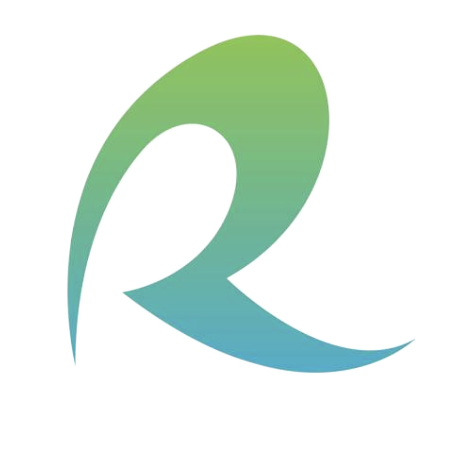 ohit
ohit