Appearance
Project Tree Structure
Windows:
In that case, you can manually install the "tree" command in Git Bash by following these steps:
Open a web browser and go to the following website: http://gnuwin32.sourceforge.net/packages/tree.htm
Scroll down to the "Binaries" section and click on the link corresponding to your version of Windows (32-bit or 64-bit).
On the download page, click on the "Setup" link to download the installer for the "tree" command.
Run the downloaded installer and follow the installation instructions. Make sure to select the option to add the "tree" command to your system's PATH.
Once the installation is complete, open a new Git Bash window.
Try running the "tree" command again:
bash
tree -L 1 src
This should display the directory structure of the "src" directory in your Angular project.
By manually installing the "tree" command in Git Bash using the provided installer, you should be able to use it to view directory structures.
Check the nested folders and files
bash
tree src
This command will display the complete directory structure of the "src" directory, including all nested folders and files.
The output of the command will show a tree-like representation of the directory structure, with subdirectories indented under their parent directories and files listed within their respective directories.
You can also add the "-L" option followed by a number to specify the depth of the directory tree you want to display. For example, if you only want to see the immediate subdirectories and files within the "src" directory without displaying the nested structure, you can use:
bash
tree -L 1 src
This will limit the output to the first level of subdirectories and files within the "src" directory. Adjust the value after "-L" to increase or decrease the depth according to your requirements.
exclude one folder name is "node_module"
To exclude the "node_modules" folder from the directory structure generated by the "tree" command, you can use the "-I" option to ignore specific patterns. Here's an example of how you can exclude the "node_modules" folder:
bash
tree -L 1 -I 'node_modules' src
In this command, the "-I" option is followed by the pattern to ignore, which is 'node_modules'. This pattern tells the "tree" command to exclude any folder or file that matches the specified pattern from the output.
If you want to exclude multiple folders or patterns, you can separate them with a pipe (|) character. For example:
bash
tree -L 1 -I 'node_modules|dist|tmp' src
In this case, the "node_modules", "dist", and "tmp" folders will be excluded from the directory structure.
exclude multiple folders names is "node_module", "coverage", ".angular", "dist"
To exclude multiple folders from the directory structure generated by the "tree" command, you can use the "-I" option with multiple patterns separated by a pipe (|) character. Here's an example of how you can exclude the folders "node_modules", "coverage", ".angular", and "dist":
bash
tree -L 1 -I 'node_modules|coverage|.angular|dist' src
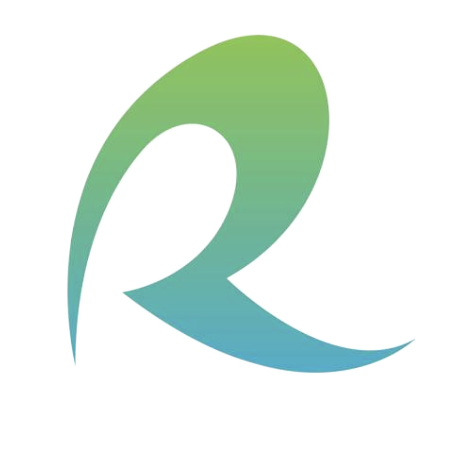 ohit
ohit